App Versions
/#dashboard:app:versionsNew Version
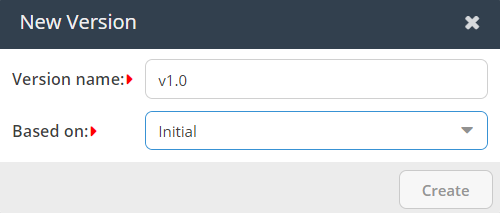
Click the New Version toolbar button to open the New Version dialog.
- Version name—A name for the Version. The default is v1.0.
- Based on—The new Version is based on the following: By default, it is the previous Version.
Version Details

The Version Details tab allows you to manage the Version Name, Base Version, and before- and after-installation scripts.
- Name—The Version Name.
- Base Version—The previous Version this Version is based on.
- Optimize records—When selected, the build process optimizes the History to ignore changes that have no impact on the final package. If there is an issue while optimizing, you can turn this off so the package can be created.
- Start Script—This can be any logic that needs to be performed before the package is installed.
- End Script—This can be any logic that needs to be performed after the package is installed.
Release Notes
The Release Notes tab allows you to document the changes for the Version package. The Release Notes support HTML markup.
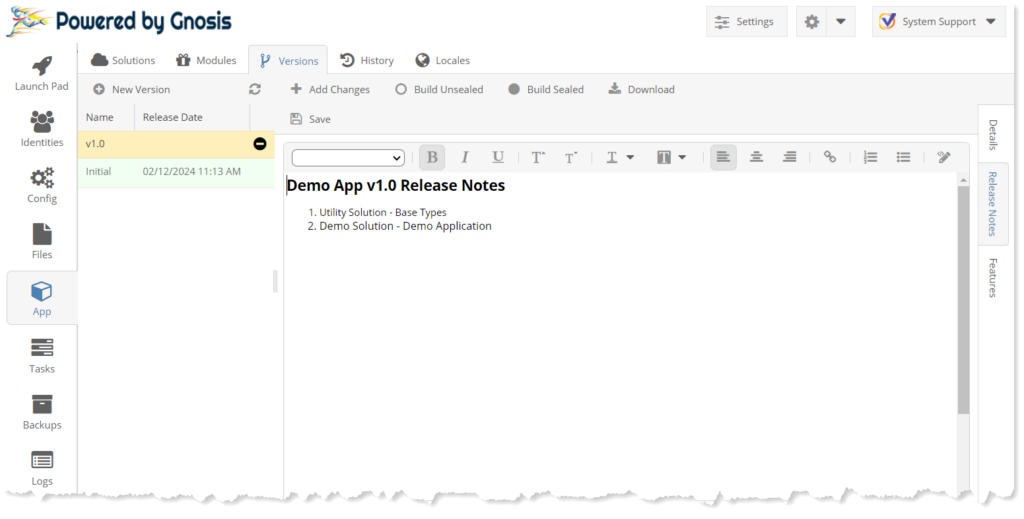
Features
The Features tab lists everything included in the Version in a tree layout. Select the feature to open the Chnages panel to the right. This is the same Changes panel found in the History tab.
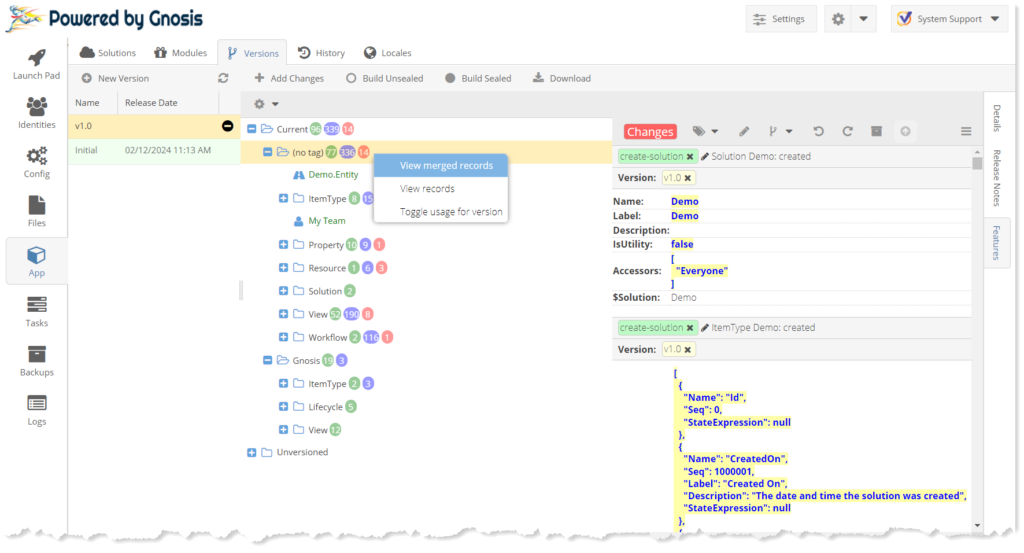
Add Changes
Click the Add Changes button on the toolbar to include all the unversioned History Changes in the Version Package. Unversioned changes are those that are not included in any Version Package.
Build Unsealed App Package
Click the Build Unsealed toolbar button to create a Gnosis Module App Package suitable for testing. An unsealed App Package allows changes to be exported and imported into the development site. Sometimes, it is convenient to make the changes where you are testing and bring them back. This is the purpose of the History Export Patch feature.
Build Sealed App Package
Click the Build Sealed toolbar button to create a Gnosis Module App Package suitable for release to live production sites.
Download App Package
Click the Download toolbar button to download the Gnosis App Package zip file.
View Managed Records
Click the View merged records menu item to view the list of merged History Changes. ???
View Records
Click the View Records menu item to view the list of History Changes.
Toggle Usage
Click the “Toggle usage for version” menu item to ???