App History
The History client shows all changes made to the Gnosis Application. It is mainly used for packaging changes into versions for release.
/#dashboard:app:history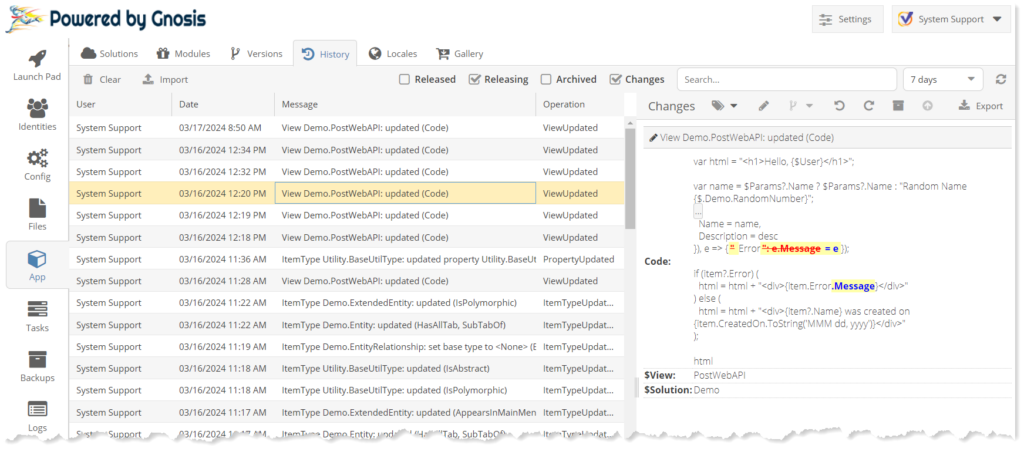
Select the History row to open the Changes panel to the right, allowing you to manage the History Change. You can multi-select History Changes so you can work with sets of changes.
Show Change Details
Select the Changes toolbar checkbox to show the detailed changes in the Changes panel for the selected History Changes.
Filter History
Released Changes
Select the Release toolbar checkbox to show the Released History Changes.
Releasing Changes
Select the Releasing toolbar checkbox to show the pending History Changes to be released.
Archived Changes
Select the Archived toolbar checkbox to show the Archived History Changes.
Search History
Enter search text to filter on the History Message value.
Limit History
You can limit the History Changes shown to the past few days, weeks, months, or unlimited time.
Clear History
Click the Clear toolbar button to clear the History Changes.
Tag Changes
Click the Tags toolbar menu button and enter a name to tag the History Change. For convenience, many types of changes are automatically tagged.
Edit Change Description
Click the Edit Message toolbar button to open the Edit Message dialog. Edit the message to describe the change. The default message id {Gnosis Object} {Full Path} {verb} {details}, for example, ItemType Demo.Entity: created property Demo.Entity.DateProperty.
Version Changes
Select the Versions toolbar button and select the Version to package the History Change.
Undo Change
Click the Undo toolbar button to undo the History Change.
Redo Change
Click the Redo toolbar button to redo the History Change.
Archive Change
Click the Archive toolbar button to archive the History Change.
Unarchive Change
Click the Unarchive toolbar button to unarchive the History Change.
Import Patch
Click the Import toolbar button to open the Import History Patch dialog. The Export History Patch tool creates a zip file, which is not the same as the Solution Import zip files. Build-type App Modules can be changed, and the History Patch and Import/Export tools can bring back changes.
Export Patch
Click the Export toolbar button to export the History Patch zip file that can be used for Import History Patches.