App Modules
/#dashboard:app:modules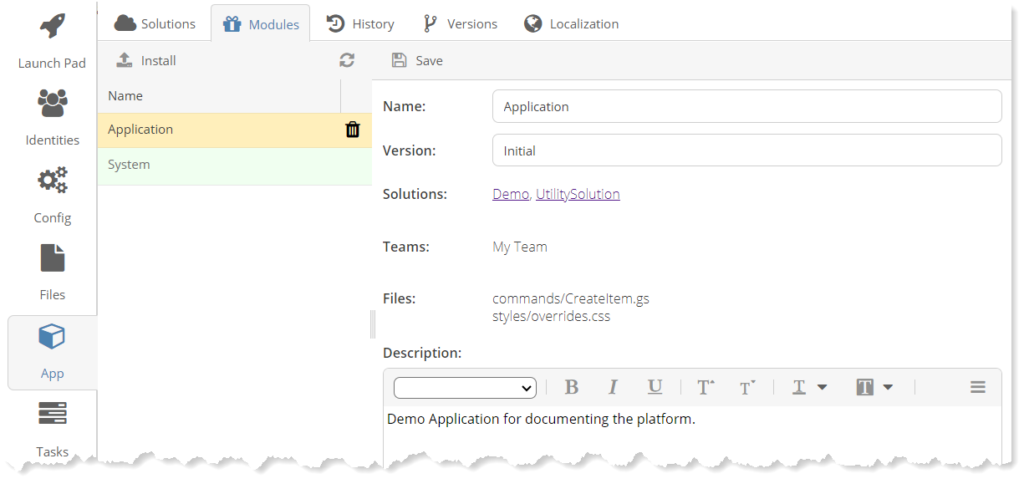
Use the Gnosis Modules App to manage the installed Modules for the Gnosis Application.
It allows you to configure the Gnosis Application as a module for build and release.
The Application module is the default name for the Gnosis Application, which can be changed to anything you want. The System module is built in and cannot be removed.
- Name—The Gnosis Application Name.
- Version—The Gnosis Application version name.
- Solutions—the set of Solutions included in the model.
- Files—The Gnosis Files that are included in the module.
- Description—Anything you want to describe the Gnosis Application.
Install App Module
Gnosis App Modules are created using the Gnosis App Versions client. Modules are Sealed and Unsealed. Released Modules are sealed so that they cannot be changed after installation. Build Modules are unsealed and can be changed after installation, and the Change History can be exported.
- Click the Install toolbar button to open the Install Application Module dialog.
- Click the Browse button to select a Gnosis App file to install.
App Gallery
/#dashboard:app:galleryThe App Gallery is where you can download Gnosis App Modules for your Gnosis Application.
App Gallery Configuration
To browse the modules on the Gallery, you need to configure the credentials for the Gallery.
App Gallery URL
Set the AppGallery/Url configuration for the /api/Modules.List Web method.
App Gallery Push URL
Set the AppGallery/PushUrl configuration for the /api/View/Action/Modules.Upload Web method.
App Gallery User
Set the AppGallery/User configuration setting for the user.
App Gallery Password
Set the AppGallery/Password configuration setting for the user password.